Structured data in JReviews is used under the hood to optimize social sharing previews shown on Facebook and Twitter when using social sharing buttons on your site, or when someone pastes a link on one of those social networks.
Under the Hood
Whenever a page on your site is shared on Facebook and Twitter, those sites scrape the page to look for relevant information to generate a nice looking preview to add to their feeds. The process entails looking for titles, images, publisher info and more. If that information is not found in the expected format, then the preview won't necessarily use the information you want.
JReviews automatically adds the needed Facebook Open Graph and Twitter Card tags to listing detail pages, so you see exactly what you want when content is shared on Facebook and Twitter.
An Auto-tweet feature is also available, allowing you to sit back, and relax, knowing that whenever new content is posted on your site, it's also going to be shared on Twitter automatically, or upon approval in the moderation queue.
You can choose with social sharing buttons to show on listing detail pages in Configuration → Social Sharing Social → Networks. You'll find options there for:
- FB Share
- FB Like
- Twitter
- LinkedIn
- Pinterest
The same settings are available in each listing type if you wish to override them there.
Enabling these buttons is not enough to optimize the sharing experience. which can happen even without these buttons, when you or someone else pastes a link to one of your listings on a social network.
Optimizing the sharing experience requires specific meta tags to be added to the page, and for that to happen it's necessary to setup a few things for Facebook and Twitter. Both LinkedIn and Pinterest are able to read Open Graph tags to optimize the sharing experience on their networks.
Facebook Open Graph Tags
Facebook recommends adding Open Graph tags to create nice post previews in the Facebook feed. Below you can find a couple of useful links:
To get started go to Configuration → Social Sharing:
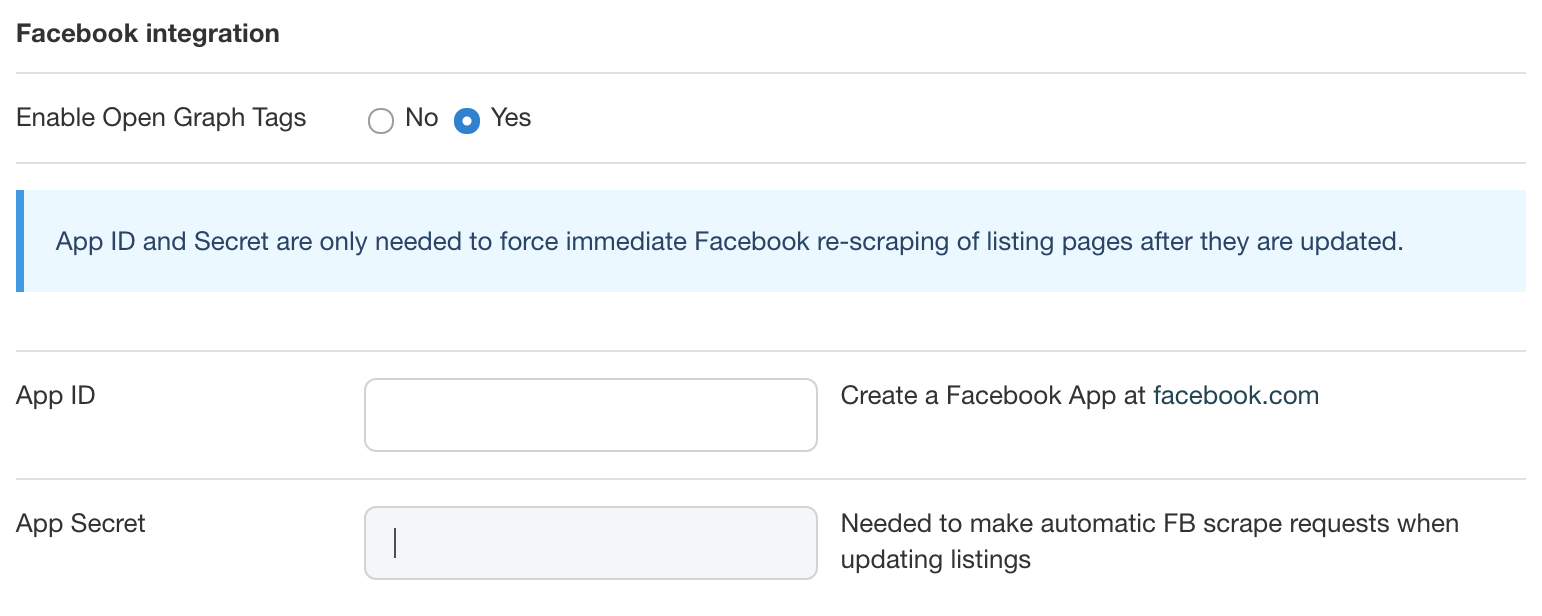 Enabling Facebook Open Graph
Enabling Facebook Open Graph
- Enable Open Graph Tags should be set to Yes
- Optionally add a Facebook App ID and secret to let FB know about listing changes. Typically FB caches a page, so new photos, and other changes won't be immediately reflected when sharing the listing
Next, go to each of your listing types, Social Sharing tab and fill out the Facebook Open Graph Object Type:
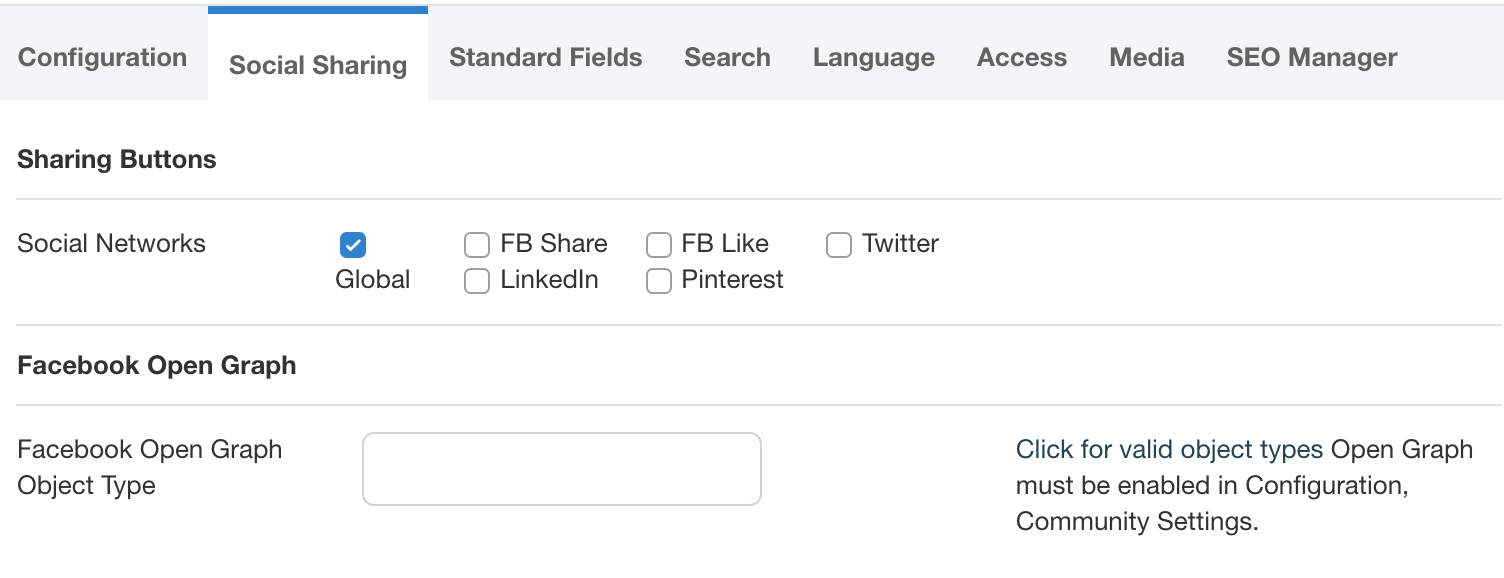 Enabling Facebook Open Graph
Enabling Facebook Open Graph
Twitter recommends adding Twitter Card tags to be able to create nice looking previews in the Twitter feed. Below you can find a couple of useful links:
To get started go to Configuration → Social Sharing:
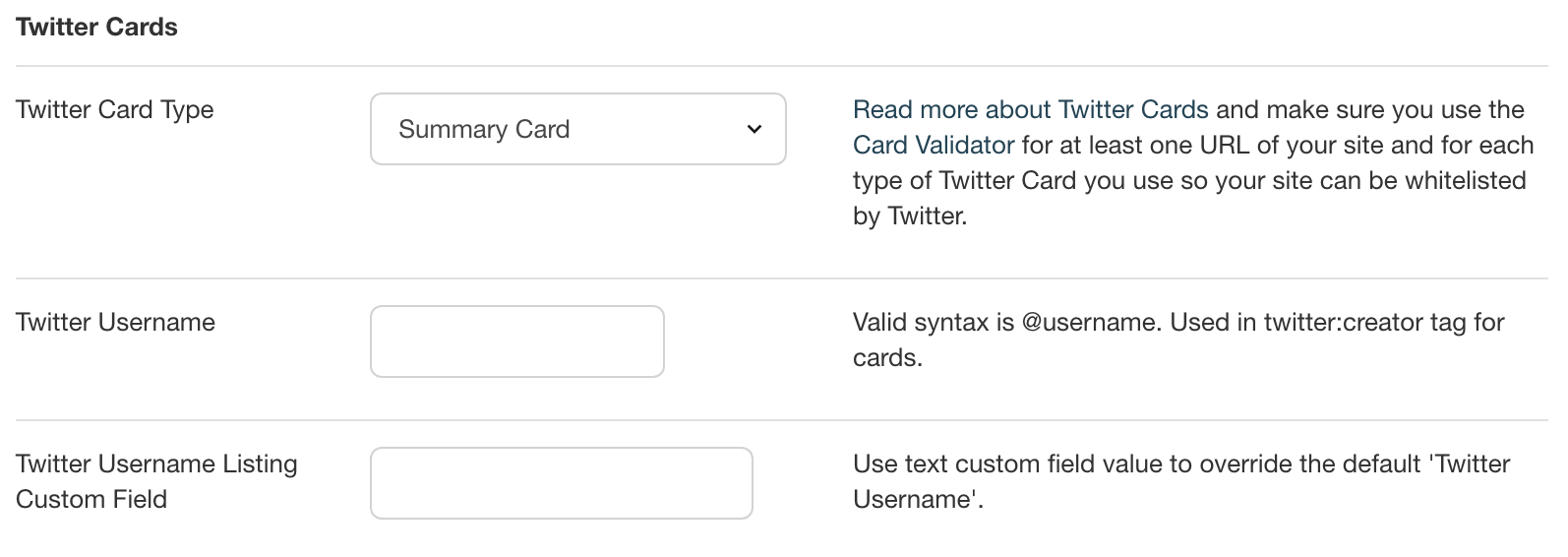 Setting up Twitter Cards
Setting up Twitter Cards
- The Summary Card is selected by default, but you can choose a different one, or completely disable cards
- Add your Twitter username, like
@getJReviews
- If you prefer to have dynamic usernames for each listing, you can connect the username with a text custom field with the
Twitter Username Listing Custom Field settting
You can also override the card type and the default username for each listing type in the listing type's Social Sharing tab.
Troubleshooting
Facebook Scraping Errors
When Cloudflare’s DNS Proxy is enabled, it may block Facebook from scraping your site, preventing it from detecting Open Graph tags. To resolve this, follow Cloudflare’s official guide on Facebook sharing issues.